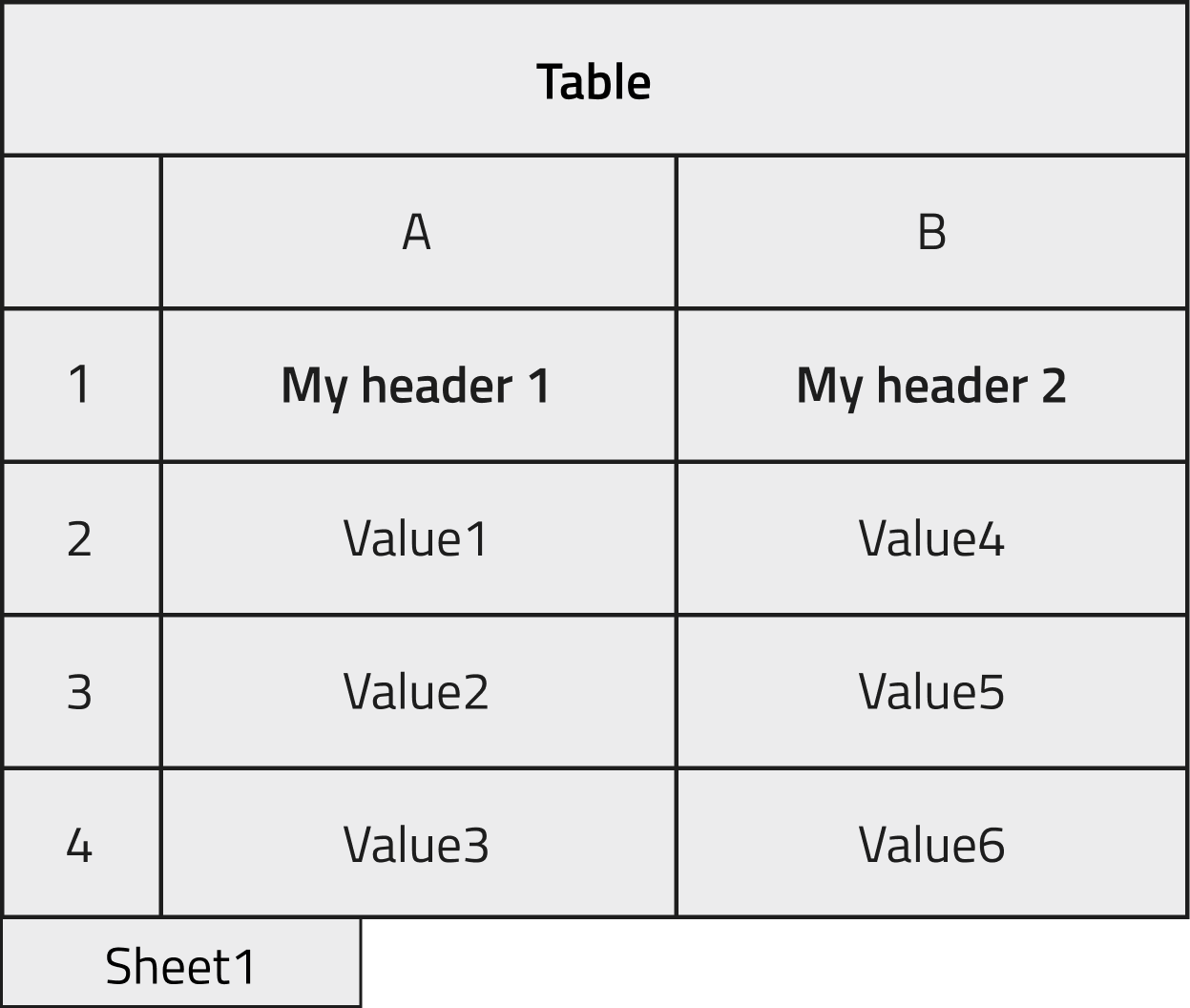Creating custom schemas¶
What is a custom schema¶
Attention
This part of the documentation is still work in progress.
An example of custom schema written in YAML language.
definitions:
name: 'My test ELN'
sections:
MySection:
base_sections:
- nomad.datamodel.data.EntryData
m_annotations:
eln:
quantities:
my_array_quantity_1:
type: str
shape: ['*']
my_array_quantity_2:
type: str
shape: ['*']
The base sections¶
Attention
This part of the documentation is still work in progress.
Use of YAML files¶
Attention
This part of the documentation is still work in progress.
The built-in tabular parser¶
NOMAD provides a standard parser to import your data from a spreadsheet file (Excel file with .xlsx extension) or from a CSV file (a Comma-Separated Values file with .csv extension). There are several ways to parse a tabular data file into a structured data file, depending on which structure we want to give our data. Therefore, the tabular parser can be set very flexibly, directly from the schema file through annotations.
In this tutorial we will focus on most common modes of the tabular parser. A complete description of all modes is given in the Reference section. You can also follow the dedicated How To to see practical examples of the NOMAD tabular parser, in each section you can find a commented sample schema with a step-by-step guide on how to set it to obtain the desired final structure of your parsed data.
We will make use of the tabular parser in a custom yaml schema. To obtain some structured data in NOMAD with this parser:
1) the schema files should follow the NOMAD archive files naming convention (i.e. .archive.json or .archive.yaml extension)
2) a data file must be instantiated from the schema file
<!-- TODO: a link to the part upload etc should be inserted -->
3) a tabular data file must be dragged in the annotated quantity in order for NOMAD to parse it (the quantity is called data_file in the following examples)
To be an Entry or not to be an Entry¶
To use this parser, three kinds of annotation must be included in the schema: tabular, tabular_parser, label_quantity. Refer to the dedicated Reference section for the full list of options.
important
The ranges of the three mapping_options, namely file_mode, mapping_mode, and sections can give rise to twelve different combinations (see table in Reference). It is worth to analyze each of them to understand which is the best choice to pursue from case to case.
Some of them give rise to "not possible" data structures but are still listed for completeness, a brief explanation of why it is not possible to implement them is also provided.
The main bring-home message is that a tabular data file can be parsed in one or more entries in NOMAD, giving rise to diverse and arbitrarily complex structures.
In the following sections, two examples will be illustrated. A tabular data file is parsed into one or more data archive files, their structure is based on a schema archive file. NOMAD archive files are denoted as Entries.
Note
From the NOMAD point of view, a schema file and a data file are the same kind of file where different sections have been filled (see archive files description). Specifically, a schema file has its definitions section filled while a data file will have its data section filled. See How to write a schema for a more complete description of an archive file.
Example 1¶
We want instantiate an object created from the schema already shown in the first Tutorial section and populate it with the data contained in the following excel file.
The two columns in the file will be stored in a NOMAD Entry archive within two array quantities, as shown in the image below. In the case where the section to be filled is not in the root level of our schema but nested inside, it is useful to check the dedicated How-to.
The schema will be decorated by the annotations mentioned at the beginning of this section and will look like this:
definitions:
name: 'My test ELN'
sections:
MySection:
base_sections:
- nomad.datamodel.data.EntryData
- nomad.parsing.tabular.TableData
m_annotations:
eln:
quantities:
data_file:
type: str
default: test.xlsx
m_annotations:
tabular_parser:
parsing_options:
comment: '#'
mapping_options:
- mapping_mode: column
file_mode: current_entry
sections:
- '#root'
browser:
adaptor: RawFileAdaptor
eln:
component: FileEditQuantity
my_array_quantity_1:
type: str
shape: ['*']
m_annotations:
tabular:
name: "My header 1"
my_array_quantity_2:
type: str
shape: ['*']
m_annotations:
tabular:
name: "My header 2"
Here the tabular data file is parsed by columns, directly within the Entry where the TableData is inherited and filling the quantities in the root level of the schema (see dedicated how-to to learn how to inherit tabular parser in your schema).
Note
In yaml files a dash character indicates a list element. mapping_options is a list because it is possible to parse multiple tabular sheets from the same schema with different parsing options. sections in turn is a list because multiple sections of the schema can be parsed with same parsing options.
Example 2¶
In this example, each row of the tabular data file will be placed in a new Entry that is an instance of a class defined in the schema. This would make sense for, say, an inventory spreadsheet where each row can be a separate entity such as a sample, a substrate, etc.
In this case, a manyfold of Entries will be generated based on the only class available in the schema. These Entries will not be bundled together by a parent Entry but just live in our NOMAD Upload as a spare list, to bundle them together it is useful to check the dedicated How-to. They might still be referenced manually inside an overarching Entry, such as an experiment Entry, from the ELN with ReferenceEditQuantity.
definitions:
name: 'My test ELN'
sections:
MySection:
base_sections:
- nomad.datamodel.data.EntryData
- nomad.parsing.tabular.TableData
m_annotations:
eln:
more:
label_quantity: my_quantity_1
quantities:
data_file:
type: str
default: test.xlsx
m_annotations:
tabular_parser:
parsing_options:
comment: '#'
mapping_options:
- mapping_mode: row
file_mode: multiple_new_entries
sections:
- '#root'
browser:
adaptor: RawFileAdaptor
eln:
component: FileEditQuantity
my_quantity_1:
type: str
m_annotations:
tabular:
name: "My header 1"
my_quantity_2:
type: str
m_annotations:
tabular:
name: "My header 2"
Attention
This part of the documentation is still work in progress.
Custom normalizers¶
For custom schemas, you might want to add custom normalizers. All files are parsed and normalized when they are uploaded or changed. The NOMAD metainfo Python interface allows you to add functions that are called when your data is normalized.
Here is an example:
from nomad.datamodel import Schema, ArchiveSection
from nomad.metainfo.metainfo import Quantity, Datetime, SubSection
class Sample(ArchiveSection):
added_date = Quantity(type=Datetime)
formula = Quantity(type=str)
sample_id = Quantity(type=str)
def normalize(self, archive, logger):
super(Sample, self).normalize(archive, logger)
if self.sample_id is None:
self.sample_id = f'{self.added_date}--{self.formula}'
class SampleDatabase(Schema):
samples = SubSection(section=Sample, repeats=True)
To add a normalize function, your section has to inherit from ArchiveSection which
provides the base for this functionality. Now you can overwrite the normalize function
and add you own behavior. Make sure to call the super implementation properly to
support schemas with multiple inheritance.
If we parse an archive like this:
data:
m_def: 'examples.archive.custom_schema.SampleDatabase'
samples:
- formula: NaCl
added_date: '2022-06-18'
we will get a final normalized archive that contains our data like this: